So you’ve decided to set up a Facebook Page for your company – or maybe you just want to make the most of your existing one. Well, considering Facebook is home to more than 1.4 billion monthly active users, you’re making a smart move.
But if you think you can just slap together a Facebook Page and expect the leads and customers to roll right in, you’ve got another thing coming. The chances of actually generating leads and customers from Facebook are pretty slim if you’re not creating a Facebook Page with the potential to get noticed, Liked, and engaged with. Check out the tips below to make sure you’re creating an engaging page that doesn't fall flat.
And for even more Facebook Business Page tips, download our free guide here.
19 Essential Facebook Fan Page Tips
1) Don’t create a dummy account for your business page.
I’ve heard of so many people creating “dummy” personal accounts (like Holly HubSpot) in order to create their Facebook Business Page (like HubSpot). People usually do this to make sure employees don’t abuse the fact that they have a brand page connected to their personal Facebook account – or simply to ensure that people don’t mistakenly post things on their Facebook Business Page that were meant for their personal page. But the fact of the matter is, creating more than one personal account goes against Facebook’s terms of service, which gives Facebook the grounds to shut down your Facebook Business Page at any moment.
Not ideal.
To avoid publishing mishaps, give Facebook Business Page administrative and editing rights only to the employees who need it (you can do this under ’Page Roles’ in ’Settings’), and be sure to provide adequate training so they aren’t confused about where they should be hitting publish, what they should be posting, and who they should be posting it as.
As a page administrator, you can choose to publish, comment, or Like a post on your page as either your personal profile name or your page name under ’Post Attribution’ in ’Settings.’
2) Add a recognizable profile picture.
You’ll want to pick a profile picture that will be easy for your potential fans to recognize. This could be anything from a company logo for a big brand to a headshot of yourself if you’re a solopreneur or consultant. Being recognizable is important to getting found and Liked – especially in Facebook Search. Your profile image is pictured at the top of your Facebook Page and is also the thumbnail image that gets displayed next to all your Facebook Page updates, so choose wisely.
When choosing a photo, keep in mind that Facebook requires your profile picture dimensions to be 180 pixels by 180 pixels – even though the image will display as 160 pixels by 160 pixels on desktop computers.
3) Choose an engaging cover photo.
Next, you’ll need to pick an attractive cover photo. Since your cover photo takes up the most real estate above the fold on your Facebook Page, make sure you’re choosing one that’s high quality and engaging to your visitors, like this one from Care.com’s Facebook Page:
Keep in mind that Facebook cover photo dimensions are 851 pixels wide by 315 pixels tall. To help you create an attractive cover photo optimized for the right dimensions, download our pre-sized Facebook cover photo template here, and read up on some do’s and don'ts for creating engaging cover photos in this blog post.
4) Optimize the descriptions of your profile picture and cover photo by adding links.
Depending on your goals for using Facebook, you may want to consider including links to your website in the descriptions for your profile picture and cover photo. Whether it’s to a blog post, a piece of lead-gen content, or just an “About Us” page, links are opportunities for interested folks to get to know your company better, and the descriptions of your profile picture and cover photo are prime real estate to do it:
If you decide to add links to the descriptions of these two photos, make sure they are shortened links with UTM parameters attached to them – that way, you know if they’re working or not.
5) Bonus: Integrate your profile picture with your cover photo.
If you want to get extra creative and feel confident about your design skills, try coordinating your profile picture and your cover photo in a creative way. For example, check out how Coca-Cola does it on its Facebook Page:
The possibilities are endless!
6) Add a call-to-action (CTA) button to your cover photo.
Back in December 2014, Facebook launched a new feature that allows you to add one of seven pre-made call-to-action buttons to your Facebook Page’s cover photo. Pages can choose from one of the following options – “Sign Up,” “Shop Now,” “Contact Us,” “Book Now,” “Use App,” “Watch Video,” and “Play Game” – and customize it with a destination URL of their choosing.
This is a great way for marketers to drive traffic from their Facebook Business Page back to their website. Check out how Hotel Urbano uses the “Book Now” button on its Facebook Page:
Another smart way to use these calls-to-action is to integrate your Facebook cover photo with your CTA button. Check out how we previously integrated the “Sign Up” button with a cover photo we used on HubSpot’s page to promote HubSpot’s free CRM:
To add a call-to-action button to your cover photo, click the ’Create Call-to-Action’ button located on your cover photo. You’ll then be able to choose the button copy you want and specify the URL you want to direct visitors to. To get data on how many people are clicking your button, simply click the drop-down arrow on your button and select ’View Insights.’
7) Customize your Facebook Page with apps – then organize your tabs.
See those tabs under the cover photo on HubSpot’s Facebook Page, pictured below? Those are apps you can add to your Facebook Page as one way to customize it.
For example, when a visitor to HubSpot’s page clicks on our ‘Jobs’ tab, HubSpot’s Facebook Page Timeline gets replaced with a listing of jobs available at HubSpot, powered by Jobvite’s Facebook app:
To customize your Facebook Page with apps, visit the Facebook App Center and search for apps you want to add to your page. After clicking on the result you want, click the flag icon to visit the app’s page. Next, click the menu icon
located on the app page’s cover photo, and select ’Add App to Page.’ To take this one step further, you can even create your very own custom apps with a bit of tech savvy. Learn how to create custom Facebook Page apps here.
Once you’ve added apps, you can also rearrange the order in which they appear at the top of your page. Facebook will automatically show your ’Timeline’ and ’About’ tabs first, but you can select two more apps to show up primarily in your tabs section. Everything else will fall under the ’More’ dropdown. Choose the most engaging or important apps out of all the ones you’ve enabled on your page to appear in the top row. You can do so by clicking the ’More’ dropdown, selecting ’Manage Tabs,’ and then dragging and dropping your apps to rearrange the order of your tabs.
8) Fill out your 'About’ section with basic information, and add company milestones.
Don’t forget about one of the most important sections of all: your ’About’ section. A preview of it lives on the left-hand side of your page beneath your profile picture, and it's one of the first places people will look when they’re scanning your page. Visitors can also navigate to your full 'About’ section by clicking on the tab at the top of your page.
Be sure to optimize the 'About’ section on the left side of your page with brief yet descriptive copy – by doing so, potential fans can get a sense of what your page is about before they decide to Like you. This copy will get pulled from the ’Short Description’ you provide within your full 'About’ tab. To edit your full 'About’ tab, click on it, hover over the section you’d like to edit, and click the pencil icon.
You should also consider populating the ’Milestones’ section of your 'About’ tab with noteworthy company milestones – for instance, the day/year your company was founded, when you launched popular products, or when you hosted major events. To add milestones, click on the ’Timeline’ section of your page, and click the ’Offer, Event +’ option in the page update composer near the top of your page.
9) Post photos and videos to your Timeline.
Why photos and videos? Because they’re proven to be the most engaging types of content on Facebook, according to a study conducted by Quintly.
The other reason posting these types of updates are important is because you’ll want your ’Photos’ and ’Videos’ apps – which are apps automatically added to every Facebook Page – to actually be populated with photos and videos.
Maximize your Facebook juice right from the start! Make sure the multimedia content you post is the correct size by checking out this social media dimensions infographic.
10) Post other content types as well.
If you’re only posting photos and videos, you may notice a decline in your Facebook reach and engagement. While photos and videos are proven to be the most engaging content formats on Facebook, too much of a good thing can be bad for your Facebook Page. So try switching up the type of content you share to increase the chance your audience sees them – share links to articles, post offers, etc.
Just be sure the content you share is optimized for Facebook sharing. For example, knowing Facebook will also pull in images associated with the links you share, make sure the images used in the content of the links you’re sharing are optimized for the ideal Facebook dimensions; otherwise, the shared link won’t show up as prominently on your Timeline or in the News Feed.
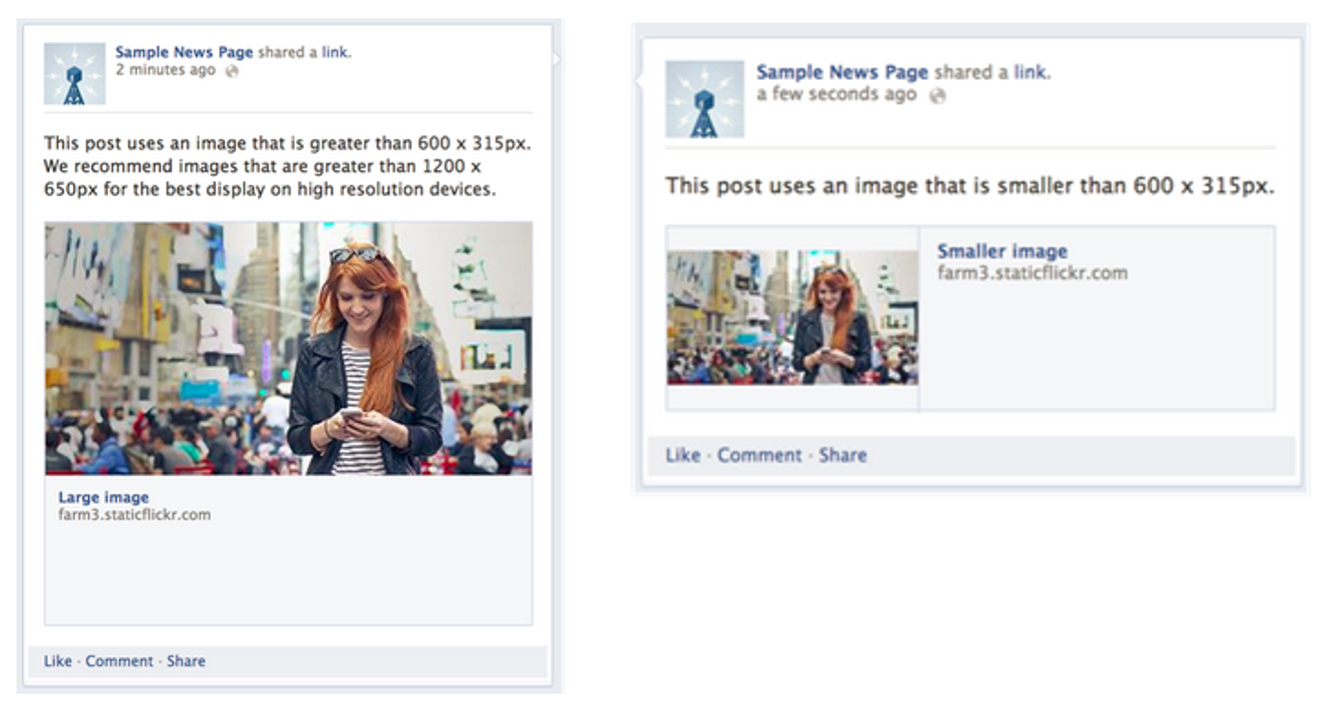
See how the update on the left displays much more prominently that the update on the right? Both are link updates, but the one on the left is associated with an image greater than 600 pixels wide by 315 pixels tall. Aim for those minimum image dimensions in your content to be sure links to yout content are optimized when shared on Facebook by you or other Facebook users.
11) Promote lead-gen and non-lead-gen content.
Even if one of your main goals is to generate leads from Facebook, you shouldn’t use every update to promote lead-gen offers like webinars, ebooks, premium downloads, etc. Make sure you have a healthy balance of lead-gen posts and content meant for engagement alone – you’ll get more people interacting with your page (which means you’ll have a better chance of showing up in the News Feed later on), and you’ll have a better chance of growing your Facebook fan base. That way, when you do publish lead-gen content, it’ll get exposed to a much bigger audience.
Bonus tip: For any updates that contain links, be sure to place the link before the end of the fifth line of text – that’s where Facebook will truncate it and add a “see more” tag. This way, your fans won’t have to click “see more” in order to access your call-to-action.
12) Determine the ideal timing and frequency for your posts.
An important consideration in your Facebook content strategy should be how frequently you post, and when. This is important to think about because it will affect how successful your page is in the long run. While posting multiple times a day can be a strategic way to land in the News Feed, you might end up shooting yourself in the foot like this business did:
Because this particular page published too many updates in short timeframe, Facebook’s algorithm grouped them together, rendering the hidden post near-useless. Prevent this from happening by thinking about when your audience will be on Facebook, experimenting with different posting frequencies and timing, checking the performance of your updates in your Facebook Insights (which you can navigate to via the tab at the very top of your page), and then tailoring your posting strategy accordingly.
To help you figure out your ideal publishing timing and frequency, we’ve also researched some social media frequency benchmarks in our 2015 Social Media Benchmarks Report.
13) Leverage Facebook’s publishing and targeting tools.
Did you know you could schedule posts on Facebook, either through an external publishing tool like HubSpot’s Social Inbox, or through the Facebook interface itself? Scheduling posts allows you to save time on social media community management and help you balance the types of content you share.
Were you aware you could also set individual posts to expire at certain times? This can be great for time-sensitive posts about things like upcoming events or limited-time offers. Both of these features can be managed via the ’Publishing Tools’ tab at the top of your Facebook Page.
Last but not least, don’t forget to leverage Facebook’s targeting abilities for segmenting specific updates to certain audiences. Facebook allows you to segment individual page posts by gender, relationship or educational status, age, location, language, or interests. You can also set an expiration date for your post here as well.
14) Pin important posts to the top of your page.
When you post new content to your Facebook Page, older posts get pushed farther down your Timeline. But sometimes you may want a specific post to stay at the top of your page for longer – even after you publish new updates. To solve for this, Facebook offers the ability to “pin” one post at a time to the top of your page. You can use pinned posts as a way to promote things like new lead-gen offers, upcoming events, or important product announcements.
To pin a post, click on the drop-down arrow in the top right corner of a post on your page, and click ’Pin to Top.’ It will then appear at the top of your page, flagged with a little orange bookmark. Just keep in mind that you can only have one pinned post at any given time.
15) Decide whether you want Facebook fans to message you privately.
If you want your Facebook fans to be able to privately message you directly through your page, definitely enable the messages feature – you can enable and disable messaging capabilities via the ’Messages’ tab at the very top of your page, but only if you’re an administrator of the page.
We recommend enabling messaging on your page to make it as easy as possible for your fans to reach out to you – but only do so if you have the time monitor and respond to your messages. If you can’t dedicate resources to checking your message inbox, make it veryclear in your 'About’ snippet what the most direct way to get in touch with you is … and then of course actually respond to those inquiries from your fans.
16) Monitor and respond to comments on your page.
Speaking of monitoring the interactions your fans have with your page, don’t forget about comments. You can monitor and respond to comments via the ’Notifications’ tab at the very top of your page. While it may not be necessary to respond to every single comment you receive, you should definitely monitor the conversations happening there (especially to stay on top of potential social media crises), and aim to interact with your Facebook fans on a regular basis.
If you need help figuring out what’s worth responding to in social media, check out this helpful flowchart.
17) Promote your page to generate more followers.
Now that you’ve filled your page with content, it’s time to promote the heck out of it.
Add social media follow buttons to your website and your emails so it’s easy for your website visitors and email recipients to find and connect with you on Facebook. Try embedding a Facebook Like Box in your blog’s sidebar. Consider doing a dedicated sent to your contacts to alert them that you’re on Facebook. Without promotion, it will be much harder for your page to grow.
Here are some other great ways to increase your social reach.
18) Measure the success of your Facebook efforts.
Remember back in tip #4 when we recommended using tracking URLs? Here’s why: In your marketing analytics platform, you’ll then be able to track how many clicks those URLs are getting, and thus, how much traffic they’re referring to your website. And if you have closed-loop marketing, you’ll be able to attribute leads and customers to those specific Facebook efforts. Pretty sweet, right?
Besides your bottom-line metrics, you should also dive into your page’s Facebook Insights so you can track Facebook-specific engagement metrics. Here, you’ll be able to analyze things like the demographics of your fans and (if you have more than 30 Likes) the demographics of the people who are actually engaging with your page. You’ll also get insight into how people are interacting with different posts on your page – which you can use to modify your Facebook content strategy to publish more of what works, and less of what doesn’t.
You can access your Facebook Insights via the tab at the top of your page.
19) Try some Facebook advertising to amplify what works.
Now that you know what works for you on Facebook, it might make sense for you to put some additional oomph behind posts you know resonate with your audience.
Putting a little bit of your budget into Facebook ads can go a long way – especially if you're making data-driven decisions. Learn more about the types of Facebook ads available and what makes a successful Facebook ad in this blog post.
What other tips do you have for setting up top-notch Facebook Pages? Share your ideas with us in the comments!
Editor’s Note: This post was originally published in December 2013 and has been updated for freshness, accuracy, and comprehensiveness.
from HubSpot Marketing Blog http://ift.tt/18vZ3EK
from Tumblr http://ift.tt/1UEpK1i

No comments:
Post a Comment