The feature TIME once compared to “a glitzy laundry list” is now the crux of Facebook’s success.
Facebook’s News Feed launched in September 2006, about a year and a half after the launch of the site. At first, people thought of it as a timeline of mundane details about their friends’ lives. But it's evolved into what TIME has more recently called “the most valuable billboard on Earth” – for brands, publishers, celebrities, and the rest of us.
In an effort to provide the best experience possible, the algorithm behind the News Feed has grown increasingly complicated over the years. In a nutshell, it scans and collects every single post put out by your Facebook friends, the people you follow, the groups you belong to, and the pages you’ve Liked. Then, it does its very best to rank posts according to each user’s preferences.
The result? Facebook’s best estimation for what you actually want to see on your feed.
That explanation barely skims the surface, though. There’s a lot of cool stuff out there about Facebook’s News Feed, including how it’s changed, what Facebook’s doing to improve it, and all the neat features they’ve added along the way.
Check out these 20 facts about and features of Facebook’s News Feed you may not have known about before, and get ready for your mind to be blown.
Facebook Facts You May Not Have Known
1) People really, really didn’t like it when it first came out.
Before the News Feed, Facebook spent a little over a year and a half as basically a cleaner-looking version of MySpace for college and high school students. You had a profile photo, profile information, groups, and walls you and your friends could write “Hey, what’s up?” on – to which your friend could respond back on your wall, “Not much, you?” in an entirely disjointed series of posts. But I digress.
It wasn’t until September 2006 when Facebook introduced the News Feed and the Mini-Feed: places where all your own and your friends’ latest activity on the site was collected in a single timeline.
And people hated it. Consider this quote from TIME, published the week Facebook first rolled out the News Feed:
On Tuesday morning the popular social networking site unrolled a new feature dubbed the “News Feed” that allows users to track their friends’ Facebook movements by the minute. For many of Facebook’s 8 million-plus student users, it was too much. Within 24 hours, hundreds of thousands of students nationwide organized themselves to protest the new feature. Ironically, they’re using Facebook to do it.
Soon after its launch, Facebook CEO Mark Zuckerberg was compelled to write an open letter to users, apologizing for failing to build in proper privacy controls around the new News Feed features.
“We really messed this one up,” begins Zuckerberg’s letter. And later, after reassuring users his team coded “nonstop for two days” to give them better privacy controls: “This new privacy page will allow you to choose which types of stories go into your Mini-Feed and your friends’ News Feeds, and it also lists the type of actions Facebook will never let any other person know about." And so began the development of the News Feed algorithm.
Image Credit: Shareaholic
2) The Like button didn’t show up for 6 years after Facebook’s launch.
The concept of "liking” something – a post, a photo, a video – has become so ubiquitous that it’s hard to imagine social media without it. And yet, Facebook went a whole six years without it. While Facebook was first launched in 2004, it wasn’t until April 2010 that Zuckerberg introduced it at the F8 Developer Conference in San Francisco.
Image Credit: Adelagent Blog
Before the Like button, there was no real way for Facebook’s engineers to measure user’s interest in certain friends’ posts or certain types of posts. In those days, the News Feed algorithm was a crude calculation based mostly on the intuition of Facebook’s engineers. The team would tweak those assumptions and test how the changes influenced the time users spent on the site.
The Like button blew the doors wide open for figuring out which posts were delighting users, boring them, offending them, and so on. Now, it’s the epicenter of Facebook’s user experience – not only because it’s what they see when they first log in, but also because it allows people to personalize their own experience … and influence everyone else’s.
3) Facebook pays people to surf Facebook for News Feed research.
With over 1 billion daily active users all over the world, Facebook has a pretty hefty sample size of people surfing their News Feeds, reacting to stuff, clicking on stuff, and so on. And while the company does a great job of requesting feedback from users right within the site, they also get their feedback by paying people to do it in a controlled environment.
Facebook launched the program back in 2014, at which time they paid over 700 contract workers to go into a room and use a desktop computer to scroll through their own News Feeds. Participants then reported on how well the site placed stories relative to their personal preferences – information that was then fed back to a team of engineers and data scientists in California, who used it to improve the News Feed algorithm.
4) Facebook had to change the algorithm because people were using the News Feed like email.
If you’re still skeptical as to why Facebook launched a program using control groups to solicit feedback about the News Feed, consider this: The folks at Facebook discovered that a small subset of Facebook users were treating the News Feed more like an email inbox. How? Folks were interpreting the “hide” button beside each post like the “delete” or “archive” button in an email inbox. In other words, once they were done reading a story, they would “hide” it.
This posed a problem for Facebook because the “hide” button was created with the intention that users could click it if they found a post particularly annoying or bothersome. To Facebook’s algorithm, those users who were hiding every single post after reading it looked like they just hated everything they read.
Data scientists at Facebook discovered the problem because they found that 5% of users were doing 85% of the hiding. Within that 5%, an even smaller subset (what Facebook calls “superhiders”) were hiding almost every single story they saw.
To address the problem, the folks at Facebook published a blog post explaining that they made a small update to the News Feed so that, for that small subset of people only, they don’t take “hide” into account as strongly as for others. They also added the text “See fewer posts like this” to clarify what hiding a post does.
Never stop learning, folks.
5) Each post in your feed was given a "relevancy score" to compare it with thousands of other posts.
Many people think the News Feed algorithm is all about predicting whether users will Like a post. In reality, though, it takes into account literally hundreds of variables – and can predict whether a given user will Like, click, comment, share, hide, or even mark a post as spam.
Not only that, but the algorithm predicts each of these outcomes with a certain degree of confidence – and then combines them all to spit out a single relevancy score that’s specific both to you and to that post. Once every post that could potentially show up in your feed has been assigned a relevancy score, Facebook's sorting algorithm ranks them and puts them in the order they end up appearing in your feed.
In other words, that post you see at the top of your News Feed was chosen over thousands of others as the one most likely to make you react and engage.
Ads are given relevancy scores, too. That way, Facebook can show users only the ads that could matter most to them – which allows for a better experience for both those users and the businesses who are paying for the ads. It’s calculated based on the positive feedback (video views, conversions, and so on) and negative feedback Facebook expects an ad to receive from its target audience. Learn more about relevancy score for Facebook ads here.
6) Facebook pays attention to how you watch videos on your feed.
In summer 2015, Facebook surveyed users on how they interacted with video on their News Feeds and found that that many people who were interested in a given video didn’t necessarily Like it, comment on it, or share it with their friends. Since engagement is one of the primary ways Facebook measures people’s interest in posts, they had to come up with other ways to figure out whether people enjoyed the videos they were seeing.
To help do that, they started monitoring other forms of video engagement – like turning on the audio, switching to full-screen mode, or enabling high definition. So if you turn up the volume on a video or make it full-screen, the News Feed algorithm will take that as you enjoying the video, and will show you similar videos higher up in your feed.
It’s not perfect, but it’s another way for Facebook to do their darndest to give users the most interesting and relevant News Feed experience possible.
7) Facebook updated their algorithm for folks with bad internet, and now holds “2G Tuesdays” to help simulate browsing Facebook with bad internet.
In many parts of the world, mobile users still use a 2G connection for their internet use. But connecting with users in regions with really slow networks is a huge potential area of growth for Facebook – so in October 2015, the company updated its algorithm to improve the News Feed experience for the millions of mobile users with slower internet connections. Now, when Facebook detects users with a really weak connection, they'll bring up previously loaded News Feed or cached stories. It’ll also focus only on the stories and posts those users are actively looking at, instead of loading multiple stories simultaneously.
If that’s not cool enough, the folks at Facebook paired this algorithm update with the launch of an optional program called “2G Tuesdays” to help their employees experience what Facebook is like on a 2G connection. This weekly program, which only lasts an hour, gives employees the chance to put themselves in the shoes of those who may be using Facebook differently as a result of slow internet.
8) More people are turning to Facebook’s News Feed to consume news.
The ways in which people are finding and reading news stories has changed radically in recent years. Today, Facebook is one of the biggest sources of stories and videos on the internet, alongside Twitter and Google.
How big? Research from the Pew Research Center found that 63% of Facebook and Twitter users used those social media sites as news sources in 2015, up from around 50% in 2013. This cuts across nearly every demographic group. For example, news use on Facebook grew among both men (44% to 61%) and women (49% to 65%). When it comes to age, though, they found that younger users place greater importance on finding news via social media sites like Facebook.
Facebook Features You May Not Have Known About
9) You can search for old posts, pictures, and more using keywords.
A few years ago, the only things you could find using the search bar at the top of a Facebook page were people, pages, groups, events, and apps. Since 2014, you’ve been able to type in keywords to search for old News Feed posts in a feature called Graph Search.
Now, if want to check out pictures from your cousin Patrick’s wedding, you can search for something like “Patrick wedding” or “Patrick wedding pictures,” and Facebook will spit out results for those terms.
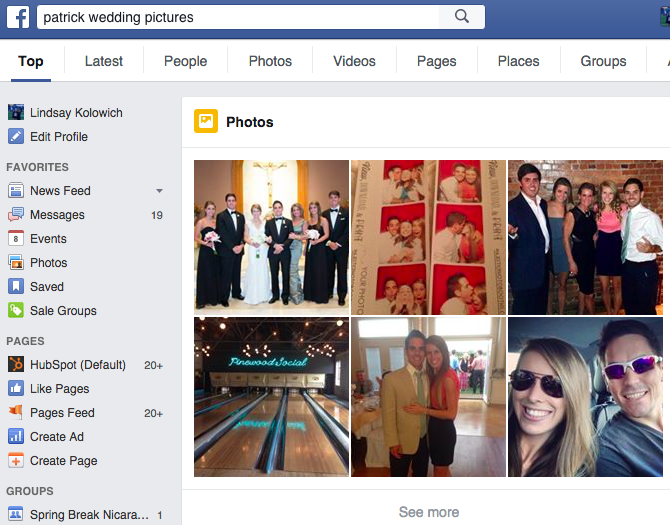
Boom: Exactly what I was looking for.
You can also search for friends who Like specific pages, or are talking about different celebrities, and so on. Learn more about how Graph Search works by reading this blog post.
10) You can browse popular articles by looking at “what’s trending.”
One way to read the news on Facebook is by browsing the articles that are trending. On the right-hand side of your News Feed and under event invites and birthdays, you’ll find a list of articles that are trending on Facebook. It looks like this:
(Note: Trending is currently only available in English in select countries.)
The articles Facebook shows you are based on a number of different factors, including engagement, timeliness, pages you’ve Liked, and your location. They’re also divided into five different topics: all news, politics, science and technology, sports, and entertainment.
While you can’t turn trending off, you can customize your list of trending articles by toggling by topic. To toggle by topic, click on the icon that corresponds to whichever topic you’d like to see, which are located to the right of the word “Trending” in the “Trending” section.
11) You can save stories to check out later.
Ever seen articles in your News Feed you wished you could bookmark for later? Facebook realized that many users who were browsing the News Feed simply didn’t have time to drop what they were doing to read an article.
That’s why they added a feature that lets you save links to articles, events, TV shows, music, and more to revisit later.
To save a story to read later: Click and then select Save link.
12) You can switch from seeing top posts to seeing most recent posts.
When you first log on to Facebook, your News Feed will default to showing “Top Stories”: popular stories and posts from your favorite friends and pages, many of which have gained a lot of engagement. But you can also choose to have the stories on your feed sorted by recency.
To toggle between the two: Go to your Facebook homepage. In the column on the left-hand side of your home screen, you’ll see “News Feed.” Click to the right of “News Feed,” and choose either “Top Stories” or “Most Recent.”
13) You can override the algorithm by handpicking whose updates show up first in your feed.
When Facebook learned that many users were concerned they were missing important updates from the friends they cared about most, they changed the News Feed algorithm so that updates from close friends would appear higher in the News Feed. Then, even more recently, they decided to give users the option of handpicking people and pages whose updates they want to appear first on their feeds, rather than having that decision fall back on the algorithm.
Now, when you select a person or page to “see first,” their posts will appear at the top of your News Feed. Selecting people to “see first” is different than selecting them as a close friend: When you select a person as a close friend, you’ll just receive notifications when they post something new.
To select people or pages to “see first”: First, click in the top-right corner of any Facebook page and select “News Feed Preferences.”
In the window that appears, click “Prioritize who to see first.” Then, select the people or pages you’d like to, well … see first on your feed.
(P.S. If the phrase “Prioritize who to see first” makes your blood boil, then you’re probably kind of a grammar nerd. It’s okay. We are, too. Here’s a list of jokes about grammar to help you return to a healthy baseline.)
14) You can “unfollow” people or pages so you never see their posts.
We’re not gonna name names, but every one of us has a few people we’re “friends” with on Facebook who’ve made a hobby out of posting daily gym selfies, love proclamations, and political rants. Let’s be honest … we could all do with fewer of those.
Luckily, you can unfollow people to hide their posts. FOREVER. (Er, at least until you reconnect with them later. We’ll get to how to do that in a second.) Better yet, they won’t know if you’ve chosen to unfollow them. There are two ways to unfollow a person, page, or group.
a) To unfollow directly from the News Feed: Click on the top right of their story, and select “Unfollow.”
b) To unfollow from your News Feed preferences: Click in the top-right corner of any Facebook page and select “News Feed Preferences." In the window that appears, click "Unfollow people to hide their posts.”
To reconnect with a person, page, or group that you unfollowed in the past: Click in the top-right corner of any Facebook page and select “News Feed Preferences.” In the window that appears, click "Reconnect with people you unfollowed" and select whomever you’d like to reconnect with.
15) You can find out why you’re being targeted for different ads.
Ever wondered why you’re seeing certain sponsored posts in your News Feed? Businesses can choose ad targeting options like location, age, gender, interests, and people already connected to their page, event, or app – and for every sponsored post you see, you can actually find out why you’re being targeted.
To find out why you’re seeing an ad: Click on the top right of their sponsored post, and choose “Why am I seeing this?” from the dropdown menu.
A small window will appear with an explanation. In the case below, one reason I’m seeing that ad from Dollar Shave Club is because they’re targeting women aged 18 years and older in the United States who Like their page.
(If you’re on the business side of things, click here to download an ebook on how to create Facebook ads that actually work.)
16) You can hide ads so you never see them again.
While you can’t block Facebook ads entirely – they help keep Facebook free, after all – but you can opt out of seeing a specific ad or any ads from a single advertiser.
To hide a specific ad: Click on the top right of their sponsored post, and choose “Hide ad” from the dropdown menu.
In the window that appears, give Facebook feedback on why you want to hide the ad, and press “Continue.”
Click “Done” in the thank-you window that appears. You can undo hiding an ad as long as you don’t refresh the page.
To hide all ads from a single advertiser: Follow the same steps above by clicking on the top right of their sponsored post, and choose “Hide ad” from the dropdown menu. In the window that appears, choose “Hide all ads from [advertiser],” and you’re done.
In some cases, when you click on the top right of a sponsored post, you’ll be given an option to let Facebook know you already own the product that’s being advertised. Simply choose that option to let them know, and you’re done.
On the contrary, you can also let Facebook know when you come across an ad that’s useful. After all, one of their major goals is to make ads as interesting and valuable to users as the organic content they’re finding on their News Feed.
To tell Facebook an ad is useful: Click on the top right of their sponsored post, and choose “This ad is useful” from the dropdown menu. Nothing else will happen, except that you’ll see a check mark next to that option if you click the dropdown menu again. You can undo it by clicking on that option a second time.
17) You can create a Facebook ad for any reason, no matter who you are.
Want to put yourself out there for a new job? Get more exposure to your blog? Advertise your neighbor’s daughter’s Girl Scout cookies campaign? Turns out anyone – not just businesses – can run ads on Facebook, and for any reason.
One cool use case is if you want to get a job at a specific company: You can create a Facebook ad campaign that advertises your skills and expertise, and then target that ad at specific people or people who work at specific companies.
- If you’re applying to a larger, more well-known company like Apple, you might make your audience "people who work at Apple.“
- If you’re trying to target people who work at a small company, though, then that may not show up on Facebook as an option. In that case, you can create a custom audience using Facebook’s power editor. The power editor lets you handpick the people who see your ad campaign using their Facebook IDs, which you can find using this tool. So if you know the names of, say, 20 specific people you want your ad to be shown to, then you can go find each user’s Facebook ID, add them all to your custom audience, and then pay to serve your ad to that audience.
To create an ad campaign: Go to http://on.fb.me/1TPfIIx, or go to the Ads Manager and click "Create Campaign.” You’ll be taken to a window that looks like this:
From there, you can choose your objective, name your campaign, choose your audience, set your budget and ad schedule (or set a manual bid), choose your images, add text and links, and place your order. (Click here for detailed instructions from Facebook.)
18) You can get notified when your favorite people post.
There may be a handful of people in your life – your brother, spouse, good friends, etc. – whose Facebook posts you wanted to know about right away. All you have to do is add those people to your Close Friends list and turn on notifications, and you’ll receive a notification whenever they add a photo, post a status update, change their profile picture, and so on.
To get notifications when certain people post, you’ll have to add those people to your Close Friends list. To do that, go to your friend’s Facebook Page and click the left-most dropdown menu located over their cover photo. Choose “Close Friends” from the dropdown menu.
To get notifications for people on your Close Friends list: Click in the top-right of any Facebook page and choose “Settings." Then, choose "Notifications” from the column on the left-hand side of your screen.
Click “Close Friend Activity.” (If notifications are already on, you’ll have to click “On Facebook” and then “Close Friend Activity.”) Select “On Facebook” to enable notifications, or “Off” to turn off notifications.
19) You can get notified when things happen in the groups you like.
Sick of missing out on all those fun local alumni events? I have good news for you: Just like getting notifications when close friends post, you can also choose to get notifications when people post to certain groups you’ve joined.
To get notifications for groups: Click in the top-right of any Facebook page and choose “Settings." Then, choose "Notifications” from the column on the left-hand side of your screen. Select “Group activity,” and a window will pop up listing all the groups you’ve currently joined. You can choose from the corresponding dropdown menus whether you’d like to receive notifications for all posts, just friends’ posts, or no posts at all.
20) You can follow events, even when you haven’t committed to going.
It used to be that when you were invited to an event, you RSVP’d by choosing “Yes,” “No,” or “Maybe.” But in November 2015, Facebook replaced the “Maybe” button with “Interested,” which indicates to the event organizer that you’re interested in going but can’t decide yet. If you RSVP as “Interested,” then it’s kind of like “following” the event: You’ll get notifications and updates from the event anytime something is posted.
So there you have it: 20 awesome Facebook facts and features you might not have known before. Sure, it’s a little creepy to think about how much Facebook knows about us; but it’s that level of detail that allows them to get closer and closer to delivering the best experience possible. Pretty fascinating, right?
What other helpful facts or features do you know about Facebook’s News Feed? Share with us in the comments.
from HubSpot Marketing Blog http://bit.ly/1TPfIIC
from Tumblr http://bit.ly/1RFWl5B

No comments:
Post a Comment